Integrating onchain Stamp data
In this tutorial, you'll learn how to show different content to users depending on their Passport data. Here, the Stamp data will be retrieved from the blockchain.
Specifically, you will:
- Fetch user Stamp data from the blockchain using the Gitcoin Passport smart contract stack
- Use Stamp data to generate your own Passport score, using Gitcoin's Stamp weights.
- Conditionally display a user's Passport data depending on their onchain data.
- Redirect users to instructions for improving their Passport scores and getting their Stamps onchain.
You can learn more about Passport's available smart contracts and the typical developer flow via our contract reference page.
Prerequisites
To follow this tutorial, you'll need Next.js (opens in a new tab), Node (opens in a new tab), and Chakra-UI (opens in a new tab) installed on your machine. You will be using the Optimism Sepolia test network - you will need to import this network into your wallet. Some familiarity with smart contracts is recommended.
This app uses a blockchain, rather than Gitcoin's database server, as a backend. This means you do not need an API key or Scorer ID, but you do need to have a browser wallet that can connect to the Optimism Sepolia test network.
App outline
The app we will build will be a webpage where users can connect their wallet to check their onchain credentials.
You can find the code from this tutorial in this GitHub repo (opens in a new tab).
The app will work as follows:
- When the user visits the sample app, they have access to several tabs - one to welcome them and then more where they can check their onchain data. The second tab shows whether there is any onchain data for the connected user. The third shows what Stamps the user has. The final tab shows the user's Passport score.
- The user will connect their wallet and Gitcoin Passport to the app. Their Stamp data and Passport score will be retrieved from the blockchain and displayed in the UI.
- If the user does not have any Stamps, the tabs contain information about how to create a Passport, add Stamps and migrate them onchain.
This simple example demonstrates the principles you would use to gate a real app using Gitcoin Passport onchain.
Smart contract logic
The Gitcoin Passport smart contracts build on top of EAS (Ethereum Attestation Service) (opens in a new tab), using Attestations as the foundational building blocks. You can read the contract reference page for a primer on how the contracts work.
The decoder contract exposes an API that allows you to simply pass in an address and retrieve the decoded Stamp and score data, rather than having to retrieve raw Attestations and decode client-side.
Setting up the app
We'll create an app using Next.js (opens in a new tab). We can bootstrap using create-next-app. This automatically creates all the necessary subdirectories, configuration and boilerplate code required to get us building as quickly as possible.
Start by entering the following command into your terminal:
npx create-next-app passport-onchain-appThis will create a new directory called passport-app and populate it with several sub-directories and files that form the skeleton of our app. create-next-app will ask for yes/no responses to a series of configuration questions - answer as follows:
npx create-next-app passport-onchain-app
✔ Would you like to use TypeScript? … Yes
✔ Would you like to use ESLint? … Yes
✔ Would you like to use Tailwind CSS? … No
✔ Would you like to use `src/` directory? … Yes
✔ Would you like to use App Router? (recommended) Yes
✔ Would you like to customize the default import alias? … No Next, change your working directory to the new my-passport-app directory and install ethers:
npm install ethersWe also need the Ethereum Attestation Service software development kit:
npm install @ethereum-attestation-service/eas-sdkFinally, this tutorial will also use Chakra-UI (opens in a new tab) for styling:
npm i @chakra-ui/react @emotion/react @emotion/styled framer-motionSince the data you will work with is all available on a public blockchain, there is no need to handle any sensitive information such as API keys. You can just get coding!
Building the App
Now that the app is set up, you can begin building. The code that controls what is rendered in the browser is contained in src/app/page.tsx. When you created your project, create-next-app saved a version of page.tsx with some default code. You can delete all the code in page.tsx and replace it with this boilerplate:
'use client'
import { useState, useEffect } from 'react'
import { ethers } from 'ethers'
import { ChakraProvider, Flex, Heading, Button } from '@chakra-ui/react'
import { TabLayout } from './tab-contents'
import { GITCOIN_PASSPORT_WEIGHTS } from './stamp-weights';
const decoderContractAddress = "0xe53C60F8069C2f0c3a84F9B3DB5cf56f3100ba56";
const abi = require('./PassportDecoderABI.json')
declare global {
interface Window {
ethereum: any
}
}
declare global {
var provider: ethers.BrowserProvider
}
interface Stamp {
id: number
stamp: string
}
export default function Passport() {
// here we deal with any local state we need to manage
const [address, setAddress] = useState<string>('default')
const [connected, setConnected] = useState<boolean>(false)
const [hasStamps, setHasStamps] = useState<boolean>(false)
const [stamps, setStamps] = useState<Array<Stamp>>([])
const [score, setScore] = useState<Number>(0)
const [network, setNetwork] = useState<string>('')
useEffect(() => {
checkConnection()
async function checkConnection() {
if (connected) {
console.log("already connected")
} else {
const result = await connect()
console.log(result)
}
}
}, [address, connected])
async function connect() {
try {
globalThis.provider = new ethers.BrowserProvider(window.ethereum)
const accounts = await window.ethereum.request({ method: 'eth_requestAccounts' })
const network = await provider.getNetwork()
setAddress(accounts[0])
setConnected(true)
setNetwork(network.chainId.toString())
} catch (err) {
console.log('error connecting...')
}
return true
}
const styles = {
main: {
width: '900px',
margin: '0 auto',
paddingTop: 90
}
}
return (
/* this is the UI for the app */
<div style={styles.main}>
<ChakraProvider>
<Flex minWidth='max-content' alignItems='right' gap='2' justifyContent='right'>
<Button colorScheme='teal' variant='outline' onClick={connect}>Connect</Button>
<Button colorScheme='teal' variant='outline' onClick={queryPassport}>Query Passport</Button>
</Flex>
<div>
{connected && <p>✅ Wallet connected</p>}
{connected && network == "11155420" && <p>✅ network: Optimism Sepolia</p>}
{connected && network != "11155420" && <p>🔴 Please switch to Optimism Sepolia network</p>}
</div>
<br />
<br />
<br />
<br />
<Heading as='h1' size='4xl' noOfLines={2}>Onchain Stamp Explorer!</Heading>
<br />
<br />
<TabLayout hasStamps={hasStamps} stamps={stamps} score={score} />
</ChakraProvider >
</div >
)
}
Note that you can swap out the contract addresses if you want to run an app on a different network. You can check all the deployed contract addresses on the contract reference page
There are some parts of this boilerplate code that might look unfamiliar even if you have been through the other tutorials on this site. This is because there is some specific setup required to use smart contracts on the backend.
First, the provider field is being assigned as a global variable. The provider is a connection to the blockchain. In this app, the connection is made by inheriting network configuration from your wallet. If you are using Metamask with default settings, your connection will be via Infura to whichever network your wallet is connected to. If you have a wallet pointing to your own node's RPC provider, it will use that. The reason provider is assigned to a global variable is so that it can be captured during the wallet connection but later it can be passed as an argument when you create instances of the smart contracts.
The chainID for the network you are connected to is requested from the provider too and the value is stored in the app's state. This is used in the UI to warn the user if they are connected to a network other than Optimism Sepolia. There are two statuses presented in the UI - one that confirms that the user is connected and one that either confirms the wallet is connected to Optimism Sepolia or warns the user they are connected to the wrong network.
Second, there are two contract addresses defined immediately below the import statements:
const decoderContractAddress = "0xe53C60F8069C2f0c3a84F9B3DB5cf56f3100ba56";
const abi = require('./abis.ts')The decoderContractAddress is the address on the Optimism Sepolia blockchain where the decoder contract is stored. The data in abis.ts is a formatted set of function signatures that allow the contract bytecode to be decoded and instantiated in your app (an ABI - Application Binary Interface).
The elements imported from tab-contents are components used to build the UI. This file should also be located in the src/app folder, called tab-contents.tsx, and should be populated with the code located in this GitHub file (opens in a new tab).
Otherwise, the create-next-app boilerplate code is quite standard. There is a connect() function that instantiates the provider by grabbing network configuration from your browser wallet (make sure you are connected to Optimism Sepolia) and a checkConnection() function wrapped in useEffect that automatically triggers a connection when the page is first loaded.
Getting Passport data
Getting Passport data requires instantiating the decoder contract and calling its getPassport function. The ethers library provides everything we need to instantiate the contract. Create a contract using new ethers.Contract() passing the contract address, ABI and the provider object as arguments. One complication is that the ABI is divided up into sections specific to each chain where the contract has been deployed, so you actually need to pass a specifier with the hex-encoded chain ID too. Here are the hex-encoded chain IDs for each chain:
- BaseGoerli:
0x1a433 - Linea:
0xe704 - Optimism:
0x1a4 - Optimism Sepolia:
0xaa37dc - Ethereum:
0x1
Once the contract instance exists, you can simply call getPassport passing in the user address, which is stored in your app's state. If the function call returns some Stamp data, you can set the hasStampData flag to true and return the data.
/** get passport info from decoder contract */
async function getPassportInfo() {
console.log(address)
const decoderContract: ethers.Contract = new ethers.Contract(decoderContractAddress, new ethers.Interface(abi.DecoderAbi['0xaa37dc']), provider)
try {
const passportInfo: [] = await decoderContract.getPassport(address)
return passportInfo
} catch {
throw new Error("no passport information available")
}
}Extracting Stamps
The next step is to write a function to extract the Stamp names from passportData into an array. The following code snippet contains that function - you can paste it into your app:
/** parse out stamps from passport info object*/
function getStamps(passportInfo: []) {
var stamps: Stamp[] = [];
for (var i = 0; i < passportInfo.length; i++) {
stamps.push({ id: i, stamp: passportInfo[i][0] })
}
return stamps
}Retrieving a score
Passport scores are calculated by summing weights assigned to each specific Stamp. Gitcoin have defined a list of Stamp weights that are used when scoring is done by the smart contract. The contract exposes a public function, getScore() that returns the Passport score for a given user. You can call the function in the same way as for getPassportInfo().
/** get poassport score from decoder contract */
async function getScore() {
const decoderContract: ethers.Contract = new ethers.Contract(decoderContractAddress, new ethers.Interface(abi.DecoderAbi['0xaa37dc']), provider)
try {
const score = await decoderContract.getScore(address)
return score
} catch {
throw new Error("no passport info available")
}
}Now you have implemented all the logic required to retrieve and decode onchain Stamps and calculate a score in your app!
Executing the functions
Now you have all your app functions defined, you need to determine when and how they are executed. You can write a simple wrapper function that calls getPassportInfo() and getScore() and uses the returned values to update the appropriate state variables.
/** call getPassportInfo and getStamps and set state vars */
async function queryPassport() {
const passportData = await getPassportInfo();
const stamps = getStamps(passportData);
if (stamps.length > 1) {
setHasStamps(true)
setStamps(stamps)
}
const score = await getScore()
setScore(parseInt(score) / 10000)
}Now, all you have to do is call queryPassport() to execute all the necessary logic to retrieve stamps and score.
Stamps and scores in the UI
The boilerplate code includes a basic UI that pulls in components from tab-contents.tsx. This will render five tabs to the webpage, each containing different information. This component can take your stamp and score data and render differently depending on their values. This is already handled in the boilerplate UI. What is not yet implemented is a way to trigger the queryPassport() function. You can add a button for this. Right below the existing Button component, inside the Flex tags, you can add the following:
<Button colorScheme='teal' variant='outline' onClick={queryPassport}>Query Passport</Button>You can browse the contents of tab-contents.tsx to see how the stamp and score data is used to render content. Conceptually, this is what's happening in each tab:
- Home: a general introduction that renders identically for any user
- About onchain Stamps: Information about onchain Stamps that renders identically for any user
- Are your Stamps onchain?: If the user has onchain Stamps, has connected their wallet and queried their Passport, the app will render a congratulatory message and confirm that they have onchain Stamps. If the user has not queried their Passport or they don't have any onchain Stamps they see some sad emojis and a message informing them that they have either forgotten to connect or they don't have any onchain Stamps. They are directed to the Passport app to migrate their Stamps.
- Browse your Stamps: If the user has onchain Stamps, has connected their wallet and queried their Passport, the app will render each Stamp in the browser. If the user has not queried their Passport or they don't have any onchain Stamps they see some sad emojis and a message informing them that they have either forgotten to connect or they don't have any onchain Stamps. They are directed to the Passport app to migrate their Stamps.
- See your score: If the user has onchain Stamps, has connected their wallet and queried their Passport, the app will render their Passport score. If the user has not queried their Passport or they don't have any onchain Stamps they see some sad emojis and a message informing them that they have either forgotten to connect or they don't have any onchain Stamps. They are directed to the Passport app to migrate their Stamps.
Run the app
Well done - your app is ready to use! You can run it locally using
npm run dev
You can navigate to localhost:3000 to try it out!
The app looks as follows:
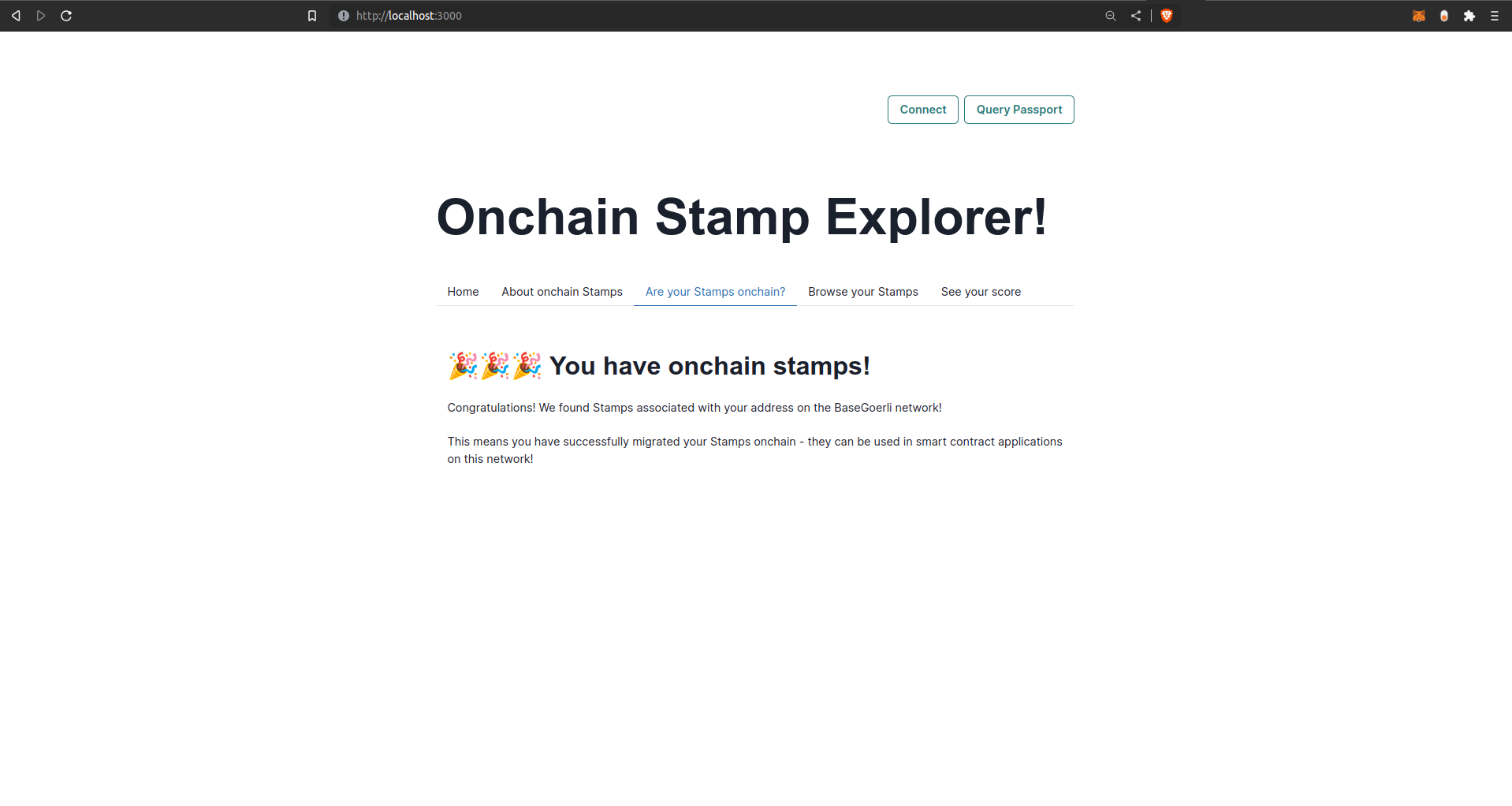
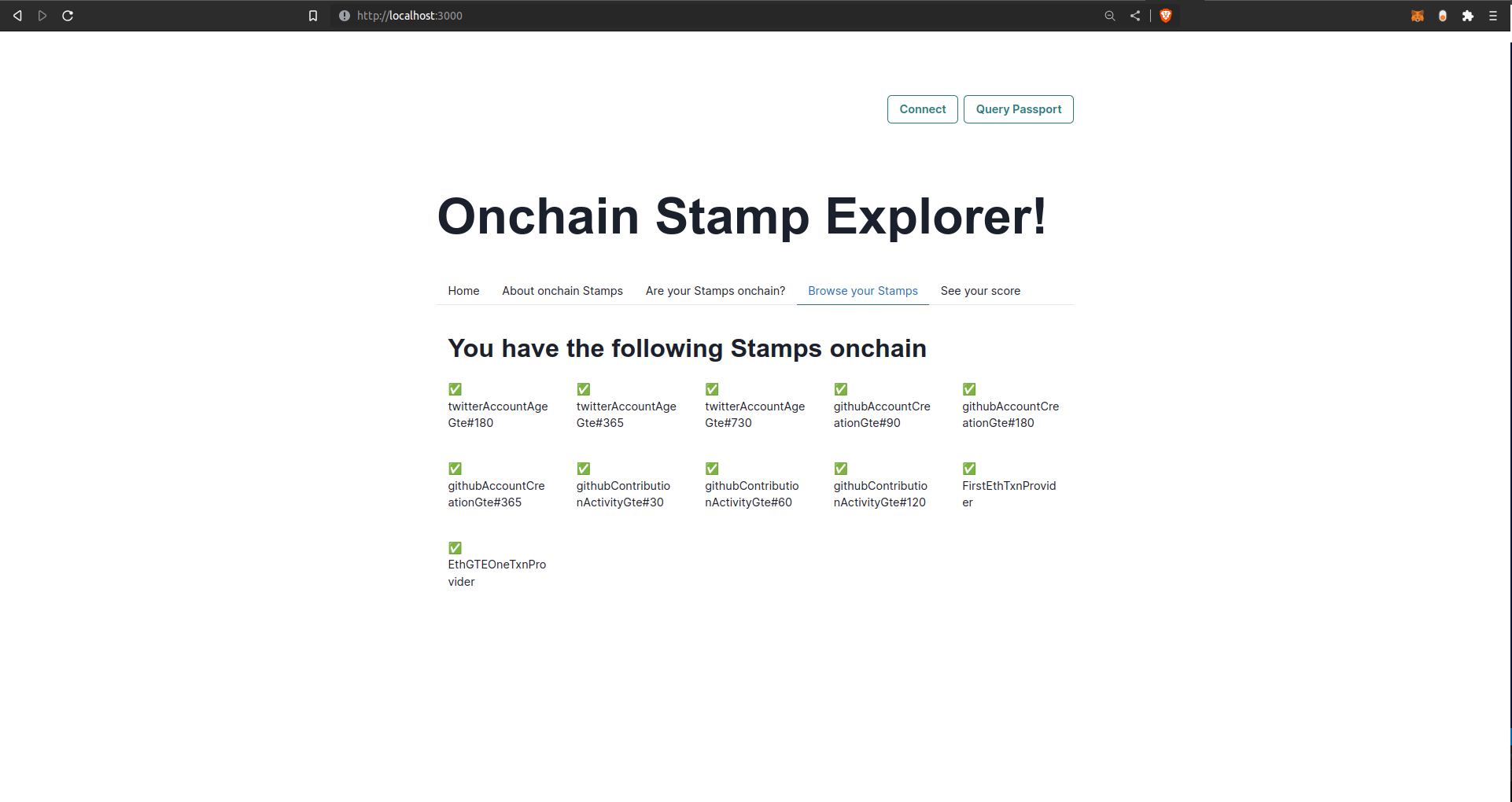
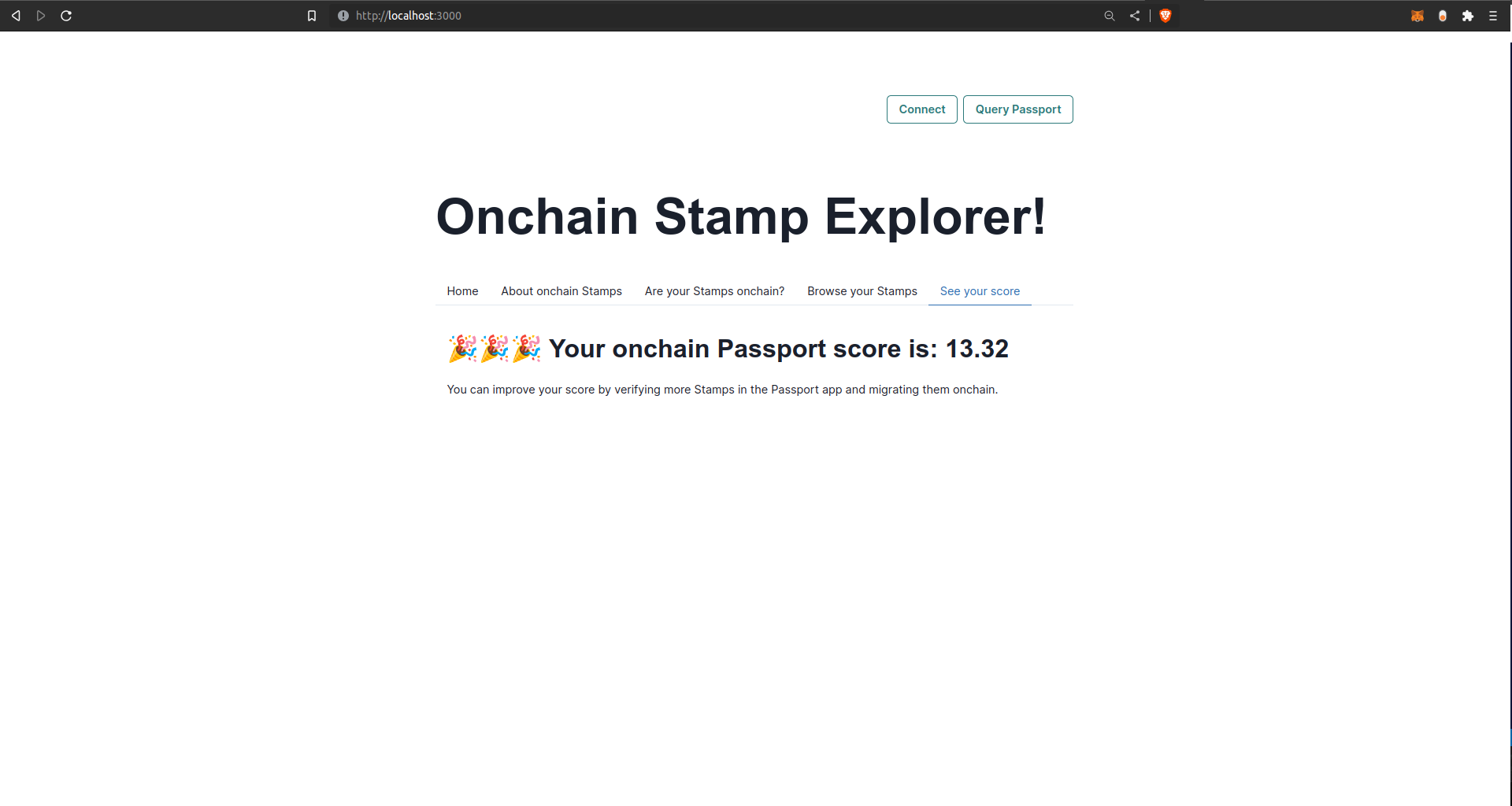
Summary
Congratulations - you have built an app that retrieves user Stamp data from the blockchain, calculates a Passport score and uses that information to conditionally render content to your webpage.
Now you can use the principle demonstrated here to build creatively and integrate onchain Stamps into